Bots
Building your Bot on iAdvize
Let your bot interact with online visitors directly within iAdvize’s chatbox. The Bot plugin enables iAdvize's Admins and Managers to create users with the role “bot” from iAdvize’s administration. The scenario and availability of the bot are managed by your app.
In a nutshell, the Bot plugin:
Allows bots providers to create their connector thanks to the Developer Platform
Allows customers to connect their iAdvize account to a bot provider and connect bots seamlessly. These bots interact with iAdvize like a human agent
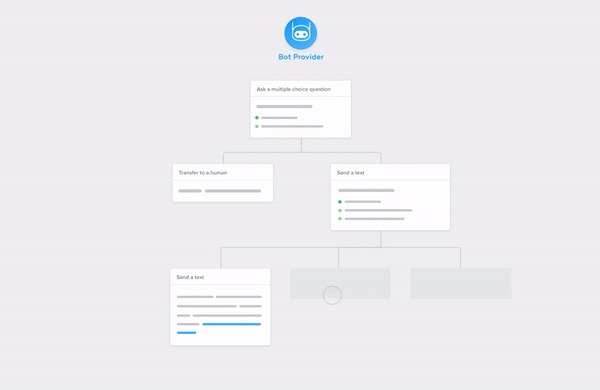
What is a bot at iAdvize ?
A bot is a regular agent. It has all the properties of an agent and can interact with visitors.
Bots can
Among other things, bot are able to:
Be available to chat.
Handle a conversation in one language.
Reply to a user:
ask questions and act on replies;
send rich content such as links, carousels, and much more;
schedule messages to be sent later on;
Proactively send a message to the user (after the conversation has started)
Escalate a conversation to another operator.
Prequalify some visitor data (identification number, email address…).
And much more !
Bots cannot
This is what bots are not able to do:
Be part of a conversation at the same time than another agent
Proactively engage a conversation
Create and configure a bot in iAdvize
To be able to create a bot on the iAdvize platform, you will need to:
1 - Create a bot application, in the dev platform
2 - Browse, find and install this newly created bot application, in the marketplace tab of your iAdvize administration
3 - Create a bot agent selecting the freshly installed bot application
4 - Configure some rules to route incoming conversations to your bot
In order to be be able to complete this process you will have to implement the Bot creation flow first (or you will be stuck at the “Create bot agent” step)
In the dev platform
Creating a bot application in the developer platform is quite straightforward.
Create a bot connector
First, you hav to be logged in. Then go to “My apps” section, and click on “Build”. In our case we will call it “My bot”. To build a bot, you need to go to “Plugins” then select “Bot”. You have just one URL to set: the base URL of your connector. All the requests will go to this URL. Note that it has to be secured with HTTPS.
Click on save and… congratulations! You created your bot application. Of course this is just a stub. If you want this to be fully functional you have to implement the flows listed in the “Implement a bot” section (link).
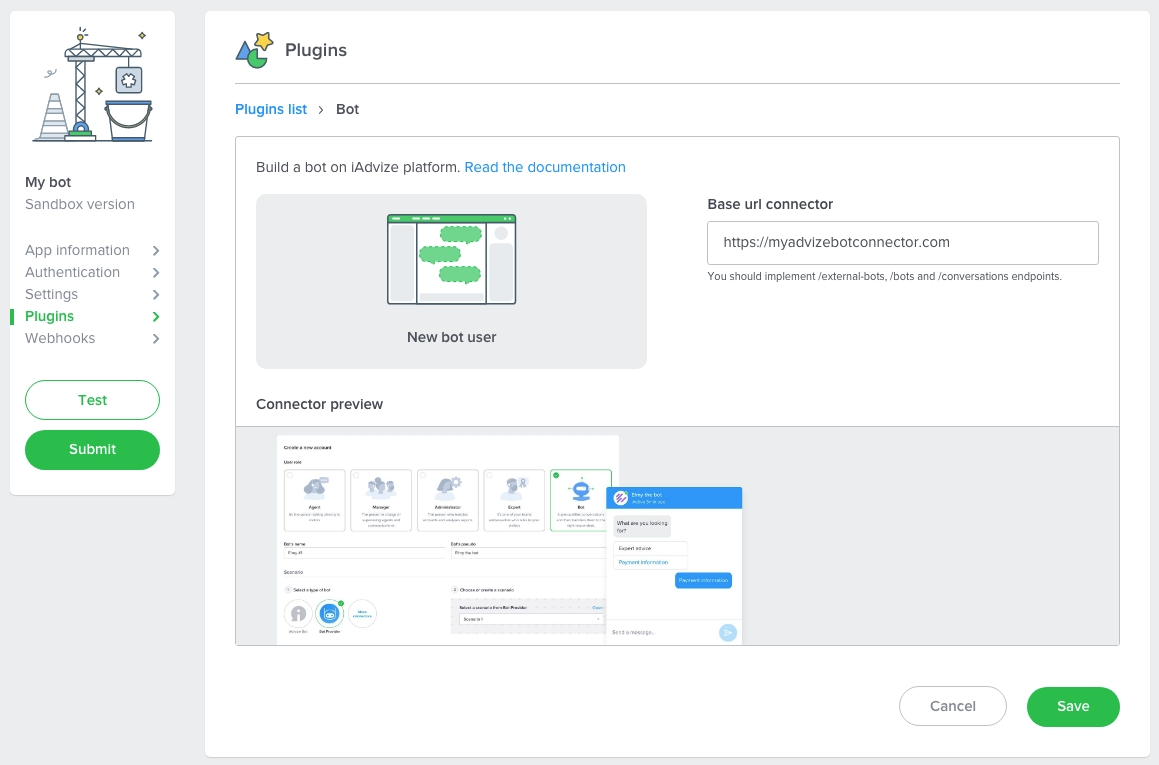
In the admin
Install the bot connector
In the admin, go to “Apps” and mind to select the project you want to install your connector on. In the list, find your connector, in our case the “My bot” section. Click on the card. You should land on an installation page such as:
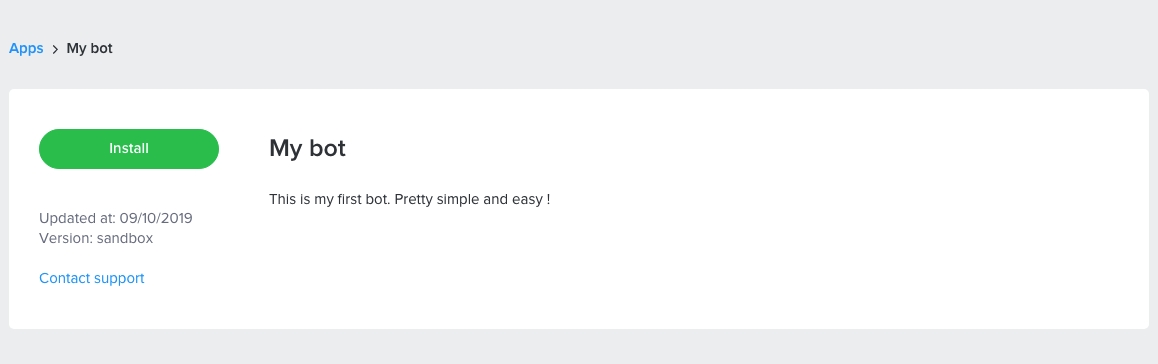
You just have to click on “Install” and go through the installation process. Finalise the installation by clicking on “Install” and you are done. You just enabled some bot capabilities on the project you selected. It means that from now on, you can create an operator of type Bot 🎉.
Create a bot agent
In the Automation menu, then Bots, click on "Create a bot".
Select "External" then "Create a bot".
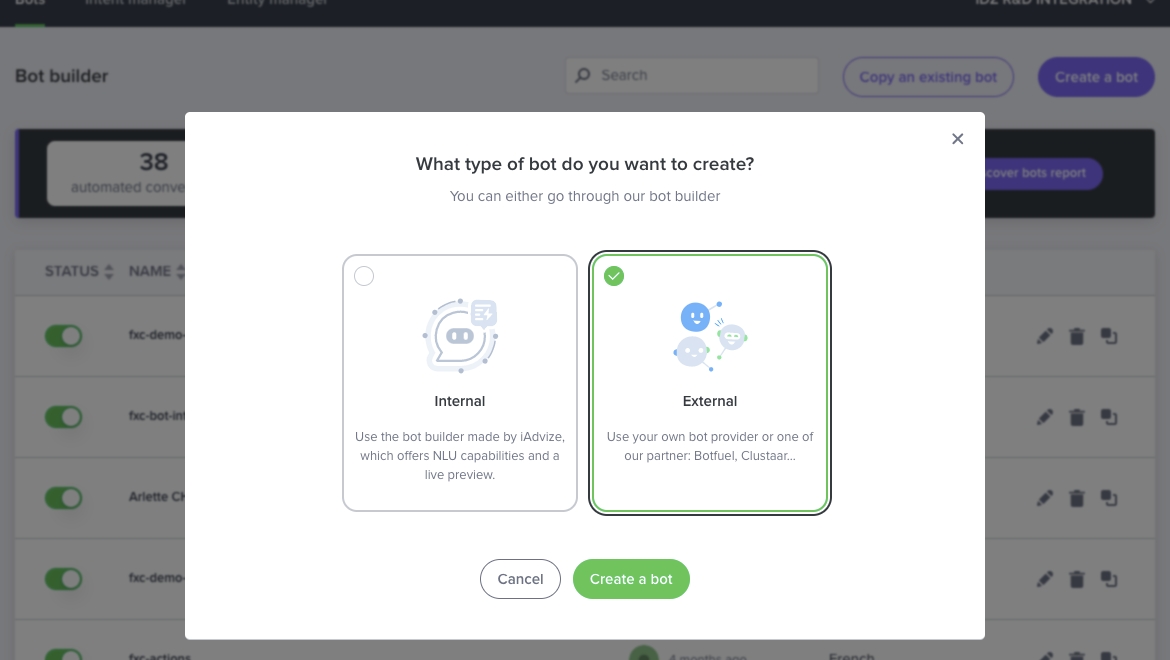
Fill in the different information of your bot:
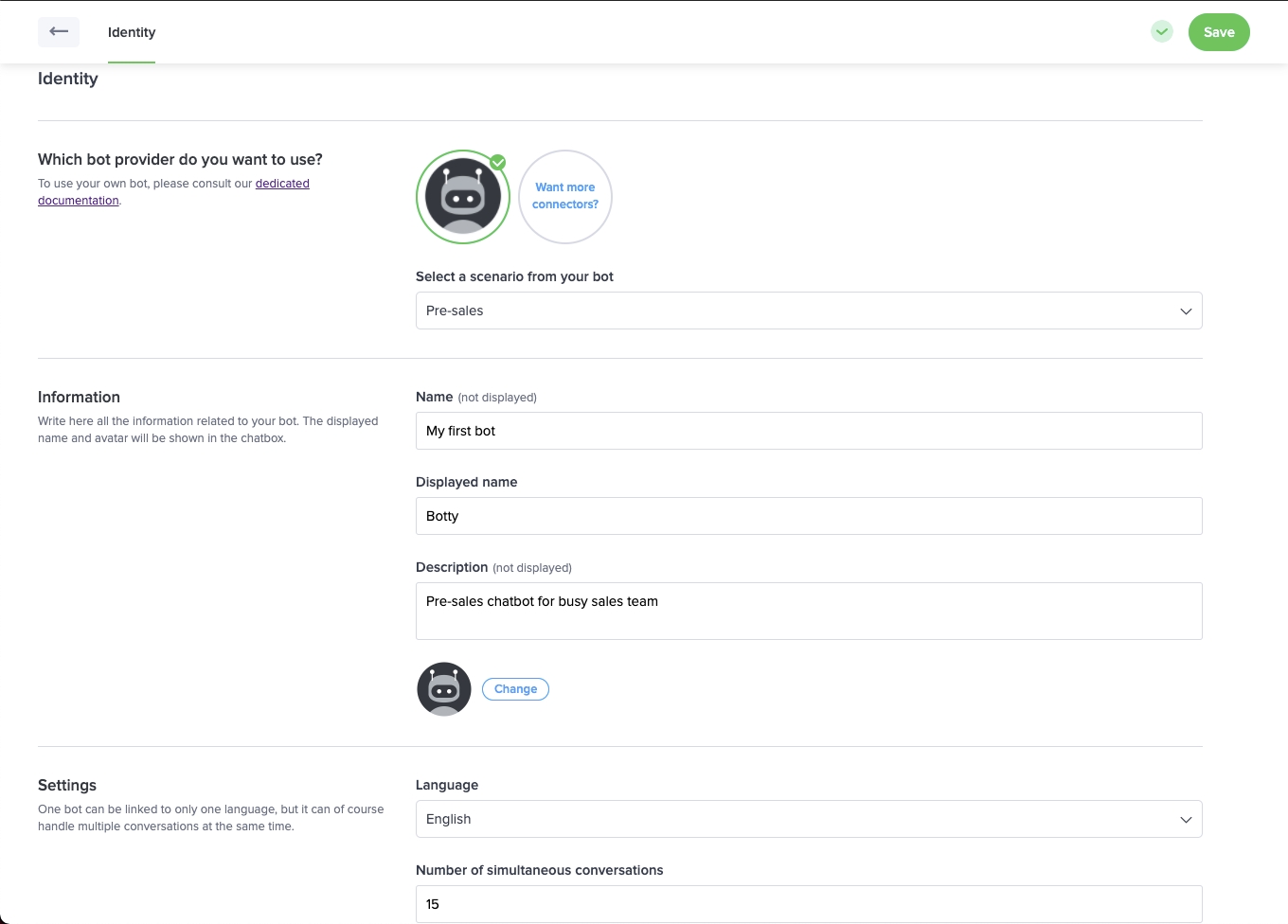
Make sure you specify the right language because you can't change the language of a bot.
Chat with your bot
To be able to chat on iAdvize you need to take several steps:
Create a campaign
Create a targeting rule
Create a routing group
Create a routing rule
Create a campaign
In the admin, go to “Engagement”. Create a new campaign such as: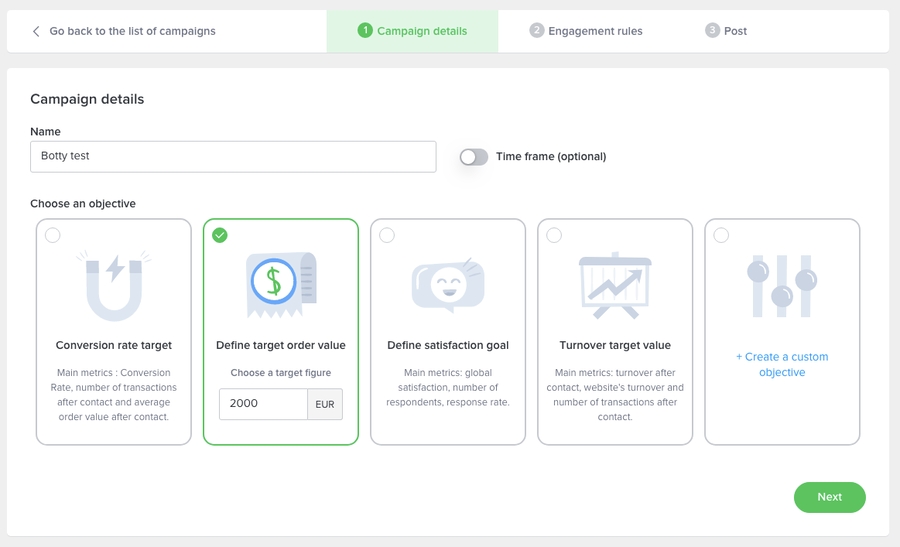
Create a targeting rule
Now we need to define “engagement rules” i.e. how to target the visitor. Click on the “➕” and create a rule “Bot”. In our case, we will define that the button is being displayed when the current url contains the name “bot”. Which means you can add ?bot to any url and it will display the notification. Add the rule, and publish your campaign.
Add the rule, and publish your campaign.
Create a routing group
It is no longer necessary to manually create a routing group since it is automatically created for each bot you create via the "Automation" section.
Create a routing rule
To finish, we need to create a routing rule. Go to “Routing”, in the upper left select picker, select “Routing rules” and create a rule “Bot targeting”, for the “Bot” notification, that will handover the conversations to the agents of group “[NAME OF YOUR BOT] chatbot routing group”. Such as:
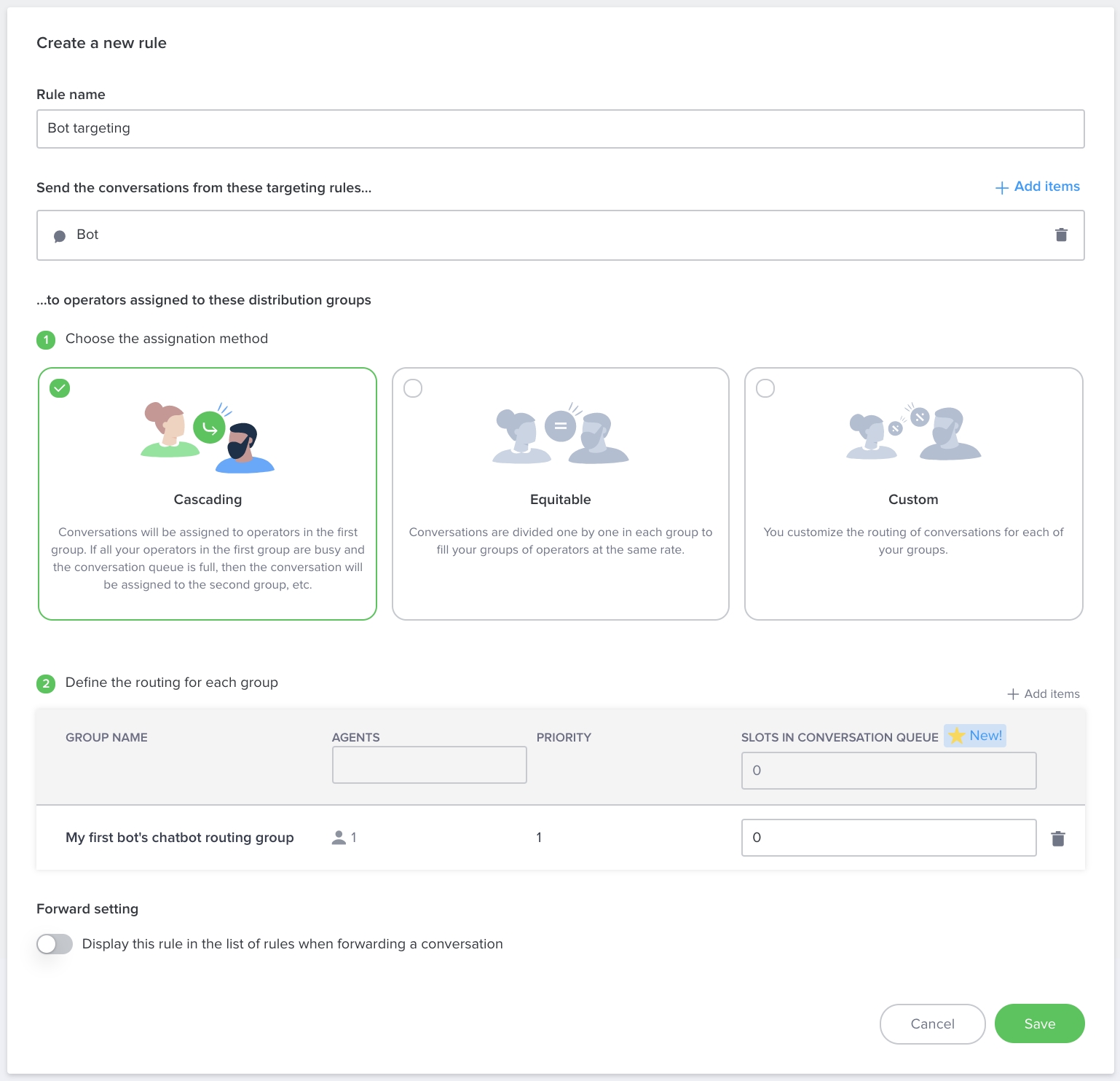
Check that everything is correctly setup
Go to “Campaigns” and click on the “edit” button. If you did everything correctly you should see that your campaign is routed this way:
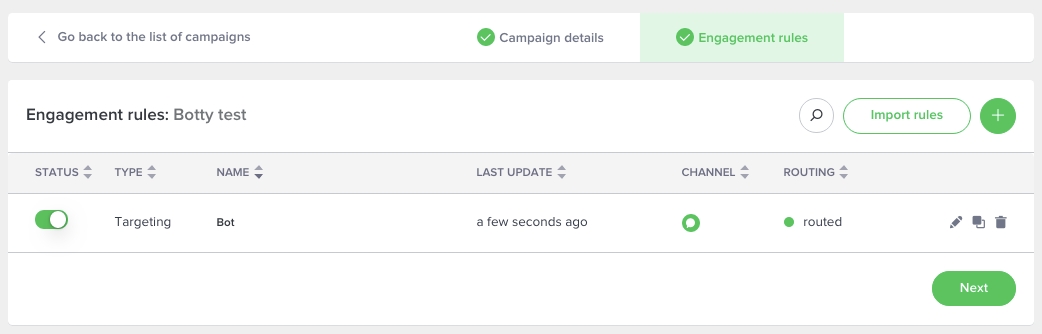
To sum up, you created a campaign that you associated some engagement rules (when the visitor will see the notification) with, some targeting rules (to which agents the conversations should be handed to).
Last but not least let's trigger the chat. Go to the website you installed the iAdvize tag on. Just append ?bot to the current URL and reload the page. You should see the chat. You are ready to chat! 🎉
Implement a bot
To have a fully functional bot, you will be required to implement two distinct sets of endpoints:
several endpoints to create and configure your bot from iAdvize UI
GET /external-botsto list available scenariosPUT /bots/:idOperatorto create a botGET /bots/:idOperatorto retrieve a bot detailsGET /availability-strategiesto define when the bot is available
three endpoints to handle a conversation flow
GET /bots/:idOperator/conversation-first-messagesto return the messages to be displayed before the conversation startsPOST /conversations/to create a new conversationPOST /conversations/:idConversation/messagesto reply to a user
⚠️ Please note that all endpoints are subject to a 10 second timeout except for GET /bots/:idOperator/conversation-first-messages which has a 2 second timeout.
Implement the bot creation flow
A bot gets created when an admin creates a new agent of type “Bot” under the “People” section. Several information are required to be able to create a bot:
which scenario it can be associated to
what is the availability strategy associated to the bot
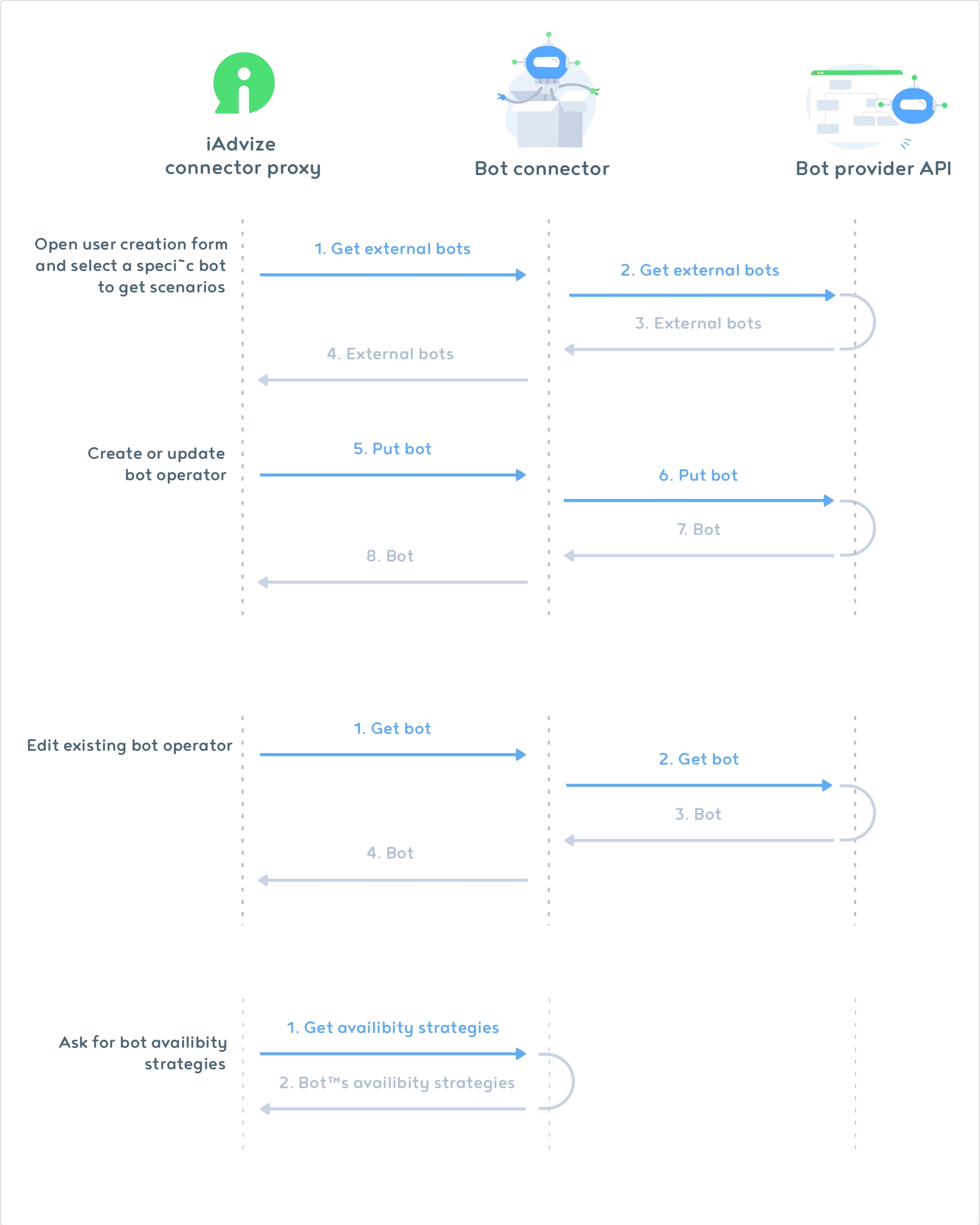
List available scenarios
First, you need to implement the GET /external-bots endpoint to list all the scenarios a new bot can be associated to. This route is called by iAdvize during the bot creation process and the result will appear directly in the scenario select picker.
⚠️ A scenario can only be associated to only one bot agent, which means if you have two bot operators, you need to provide at least two scenarios. ⚠️
Request - GET /external-bots
idConnectorVersion
Query
Connector version identifier
Uuid
c008849d-7cb1-40ca-9503-d6df2c5cddd8
idWebsite
Query
Project identifier on which your connector is installed on
String
ha-123
Expected Response format
idBot
Body
Scenario identifier in integrator environment.
String
✓
my_scenario_id_1
name
Body
Name of the scenario
String
✓
Scenario 1
description
Body
Short description of the scenario
String
This scenario will ask your customers to provide some data about their orders
editorUrl
Body
Url of integrator bot editor interface, useful if you have a UI for editing scenarios
String
✓
Expected response example
Note: you can validate your response data format with the associated json schema.
It will look like this in the UI.
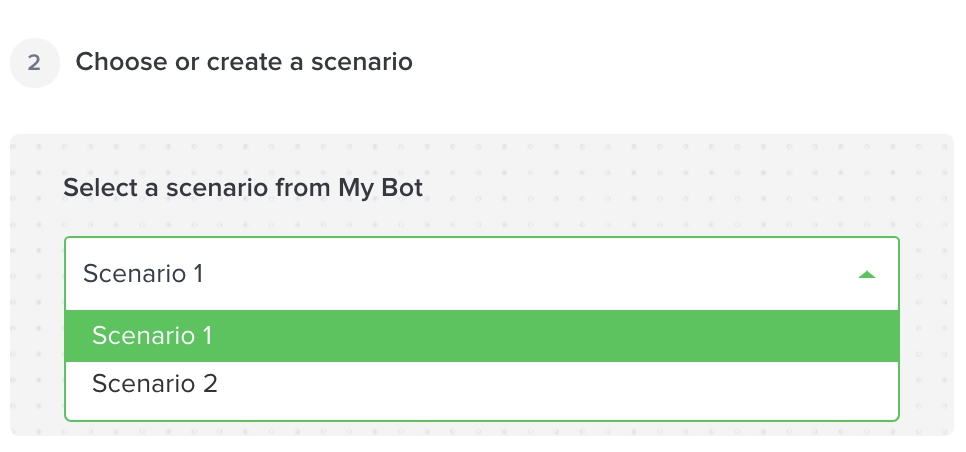
Create and modify a bot
This endpoint is being called when a user finalises the bot creation or when bot information are being updated (such as name, scenario association…).
Request - PUT /bots/:idOperator
idOperator
Path
iAdvize bot operator identifier that we associate to your bot scenario
String
ha-456678
idConnectorVersion
Query
Connector version identifier
Uuid
c008849d-7cb1-40ca-9503-d6df2c5cddd8
idWebsite
Query
Project identifier on which your connector is installed on
String
ha-123
name
Body
Bot name on your platform
String
My bot
pseudo
Body
Bot pseudo used during the conversation
String
Botty
language
Body
Language spoken by the bot
String - ISO 3166-1 alpha-2
fr
distributionRules
Body
Distribution rule that can be used inside transfer replies
Array
distributionRules.id
Body
Distribution rule identifier
Uuid
ef4670c3-d715-4a21-8226-ed17f354fc44
distributionRules.label
Body
Distribution rule label
String
Distribution rule label
external.idBot
Body
Existing bot unique identifier for this connector
String
my_scenario_id_1
Request example
Response format
idOperator
Body
iAdvize bot operator identifier
String
✓
ha-456678
external
Body
Associated scenario
External
✓
external.idBot
Body
Bot identifier on your platform
String
✓
my_scenario_id_1
external.name
Body
Bot name on your platform
String
Scenario 1
external.description
Body
Bot description on your platform
String
In this scenario, the bot will ask your customers to provide some data about their orders
external.editorUrl
Body
Bot edition url on your platform
String - URL
✓
createdAt
Body
Creation date of you bot
String - ISO 8601
✓
2017-11-22T12:04:00Z
updatedAt
Body
Last modification date of your bot
String - ISO 8601
✓
2017-11-22T12:04:00Z
Response example
Note: You can validate your response data format with the associated json schema.
Get bot
When an admin wants to edit a bot user, we have to first load the existing information related to this bot. The GET endpoints allow you do give back those information.
Request - GET /bots/:idOperator
idOperator
Path
iAdvize bot operator identifier that we associate to your bot scenario
String
ha-456678
idConnectorVersion
Query
Connector version identifier
Uuid
c008849d-7cb1-40ca-9503-d6df2c5cddd8
idWebsite
Query
Project identifier on which your connector is installed on
String
ha-123
Response format
idOperator
Body
iAdvize bot operator identifier
String
✓
ha-456678
external
Body
Associated scenario
External
✓
external.idBot
Body
Bot identifier on your platform
String
✓
my_scenario_id_1
external.name
Body
Bot name on your platform
String
Scenario 1
external.description
Body
Bot description on your platform
String
In this scenario, the bot will ask your customers to provide some data about their orders
external.editorUrl
Body
Bot edition url on your platform
String - URL
✓
createdAt
Body
Creation date of you bot
String - ISO 8601
✓
2017-11-22T12:04:00Z
updatedAt
Body
Last modification date of your bot
String - ISO 8601
✓
2017-11-22T12:04:00Z
Response example
Get availability
This endpoint will be called on a frequent basis (as of now, every second) and will indicate whether a bot agent is online or not, hence being its availability.
Request - GET /availability-strategies
idOperator
Query
iAdvize bot operator identifier that we associate to your bot scenario
String
ha-456678
idConnectorVersion
Query
Connector version identifier
Uuid
c008849d-7cb1-40ca-9503-d6df2c5cddd8
idWebsite
Query
Project identifier on which your connector is installed on
String
ha-123
Response format
strategy
Body
How we should aggregate the availability if several distribution rules are provided
One of: atLeastOne, all, notAvailable, customAvailability
✓
atLeastOne
customAvailability
distributionRulesToCheck
Body
All distribution rules we should check for availability. This is subset of DistributionRules returned by the Get bot endpoint.
Array of Uuid
Required if strategy is equal to atLeastOneor all
ef4670c3-d715-4a21-8226-ed17f354fc44, fab46f63-a61b-4aec-930b-21a438863a6c
availability
Body
Allow the connector to handle the availability of the bot
Boolean
Required if strategy is equal to customAvailability
true
Response example 1: bot is available only if the distribution rule to check returns true
Response example 2: bot is always available
Note: You can validate your response data format with the associated json schema.
Implement the conversation flow
A conversation is typically initiated by a user. The bot can reply to user’s message, which means that iAdvize will call your endpoints when a message is received in the conversation.
To fully handle a conversation you only need to implement 3 endpoints:
GET /bots/:idOperator/conversation-first-messagesto return the first messages you want to send as soon as the visitor opens up the chatbox (before the conversation really starts)POST /conversationsto handle a new conversation creationPOST /conversations/:conversationId/messagesto receive messages from the visitor and reply to the visitor. Mind that all the messages posted in a conversation will result into this API call (which means you will also receive your own replies).
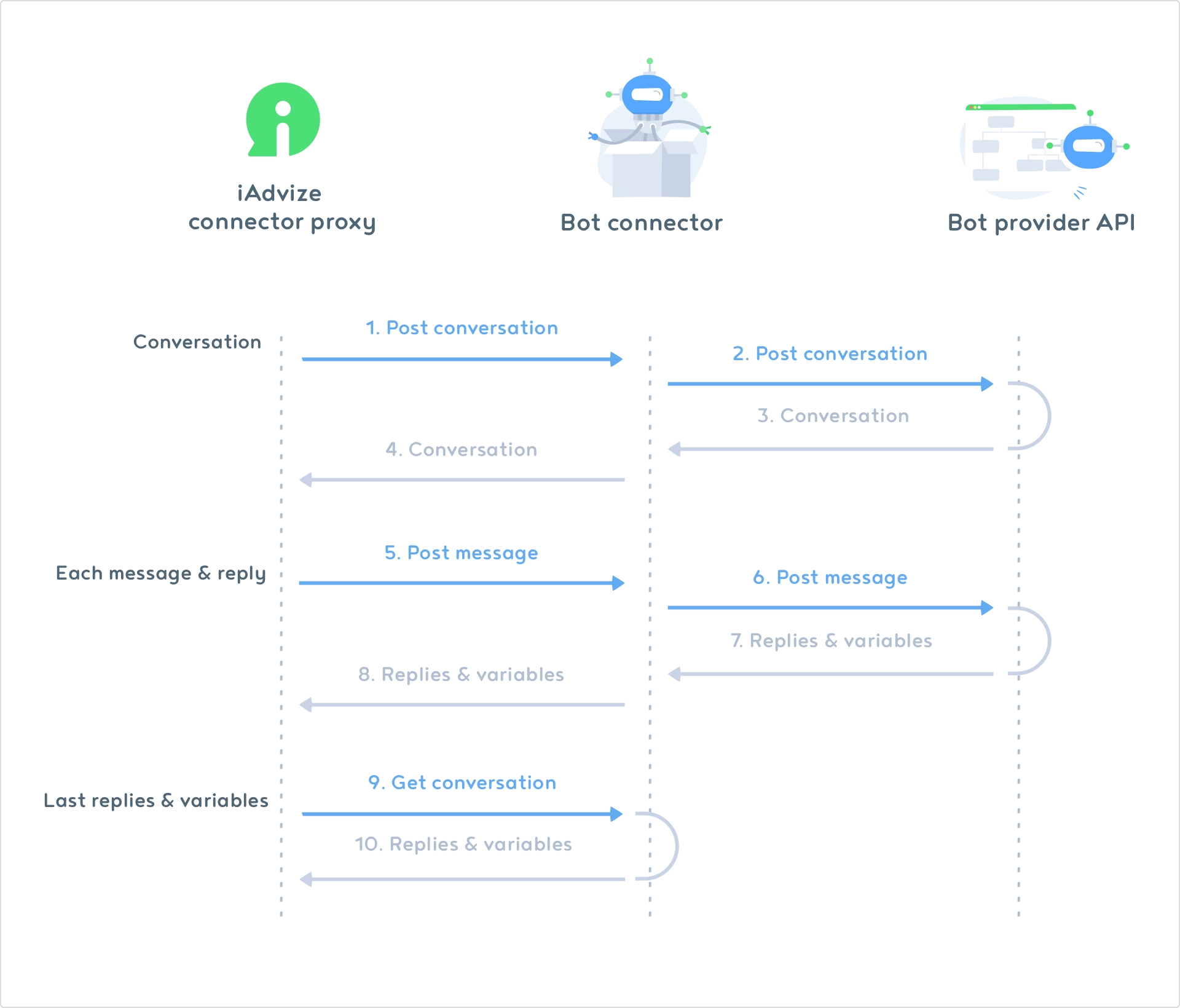
Here is a full conversation example:
00:00
“Hi, are you there ? Shall we begin ?”
⟹
POST /conversations
Create a conversation in the bot connector
⟸
(empty replies)
Response
00:00
⟹
POST /conversations/:idConversation/messages “Hi, are you there ? Shall we begin ?”
Reply to the first user’s message
⟸ ⟸ ⟸
Await 5s “How are you ?” “Fine” or “Bad” Await 3 minutes “Are you there ?”
Response
00:05
“How are you ? ”
⟹
POST /conversations/:idConversation/messages “How are you ?”
Do not reply to your own scheduled message (filter on author operator)
⟸ ⟸
(empty replies)
Response
🕐
03:05
“Are you there ?”
⟹
POST /conversations/:idConversation/messages “Are you there ?”
Do not reply to your own scheduled message
⟸
(empty replies)
Response
03:12
“Yes I'm here, sorry"
⟹
POST /conversations/:idConversation/messages “Yes I’m here, sorry ?”
Reply to the user’s message by repeating the question
⟸
Await 1s “How are you ?” “Fine” or “Bad”
Response
03:13
“How are you ?”
⟹
POST /conversations/:idConversation/messages “How are you ?”
Do not reply to your own message
⟸
(empty replies)
Response
03:42
“Good”
⟹
POST /conversations/:idConversation/messages “Good”
User received quick-reply clicked on good, take action action accordingly
⟸ ⟸
Await 1s Ok, i'm transferring you to a human" transfer Await 20s “Transfer failed, please try again later” close
Response
Transfer the user, and notify the user about it. Schedule a message in case the transfer fail. The message is not going to be sent if the transfer is successful
03:43
“Ok, i'm transferring you to a human”
⟹
POST /conversations/:idConversation/messages “Ok, i'm transferring you to a human"
Do not reply to your own message
⟸
(empty replies)
Response
Send messages before the conversation starts
This endpoint is used if you want your bot to initiate a conversation with new visitors. It should return the first messages you want to send as soon as the visitor opens up the chatbox, before the first visitor message.
⚠️ Please note that your bot must return a response in less than 2 seconds. Otherwise, you'll receive a timeout and the bot messages will not be displayed to the user.
Request - GET /bots/:idOperator/conversation-first-messages
idConnectorVersion
Query
Connector version identifier
String
c008849d-7cb1-40ca-9503-d6df2c5cddd8
idOperator
Path
iAdvize bot operator identifier that we associate to your bot scenario
String
ha-123
Response format
replies
Body
Array of replies
Array or Reply
✓
reply.type
Body
Reply/action type
message (other types will be ignored)
✓
reply.payload
Body
Typed payload of the message
One of Payload object see Payload objects for more details
reply.quickReplies
Body
Quick replies proposed to the visitor
Array of Quick Reply object see Quick reply object for more details
Response example
Note: You can validate your response data format with the associated json schema.
Create a conversation
Everytime a conversation starts, this endpoint is called. It allows iAdvize to notify your bot a conversation starts.
⚠️ In most cases, leave the replies array empty as another call to POST /conversations/:idConversation/messages is triggered right after POST /conversations. It will be the right time to answer the visitor.
⚠️ But when a first chatbot handled the conversation and transferred it to your chatbot, the history field will contain an operator message "TRANSFERRED". If so, you must fill the "replies" tab in your response.
Request - POST /conversations
idConnectorVersion
Query
Connector version identifier
String
c008849d-7cb1-40ca-9503-d6df2c5cddd8
idWebsite
Query
Unique identifier of the website on which your connector is installed
String
ha-123
idOperator
Body
iAdvize bot operator identifier that we associate to your bot scenario
String
ha-456678
idConversation
Body
Conversation unique identifier, you can use it or return your own internal id in the response body. We will make the join for you.
UUID
ce41ba2c-c25a-4351-b946-09527d8b940b
history
Body
First messages of the conversations
Array of History
history.idMessage
Body
Unique identifier of this message
String
ba4e1f71-7012-4b1a-86c3-d2fce8883dc7
history.author.role
Body
author of the message
One of: operator or visitor
operator
history.payload
Body
Typed payload of the message
One of Payload object see Payload objects for more details
history.createdAt
Body
Date the message was sent
String - ISO 8601
2018-07-16T13:53:57.961Z
Response format
idConversation
Body
Conversation unique identifier
UUID
✓
ce41ba2c-c25a-4351-b946-09527d8b940b
idOperator
Body
iAdvize bot operator identifier that we associate to your bot scenario
String
✓
ha-456678
replies
Body
Array of replies
Array of Reply
✓
[]
createdAt
Body
Creation date of the conversation
String - ISO 8601
✓
updatedAt
Body
Date of the last message received
String - ISO 8601
✓
Response example in the nominal case
Request and response examples in case a first chatbot is transferring you the conversation
Request :
Response :
Receive and reply to messages
This endpoint is called when a new message is received in the conversation, whether the bot or the user sent it.
Request - POST /conversations/:idConversation/messages
⚠️ Please note that in order to offer the best user experience, your bot must return a response in less than 10 seconds. If not, you'll receive a timeout and the bot answer will not be displayed to the user.
idConnectorVersion
Query
Connector version identifier
String
c008849d-7cb1-40ca-9503-d6df2c5cddd8
idWebsite
Query
Unique identifier of the website on which your connector is installed
String
ha-123
idConversation
Path
Conversation unique identifier
UUID
a0c65ae0-4e04-4909-a5cc-80dd0f05de96
idOperator
Body
iAdvize bot operator identifier that we associate to your bot scenario
String
ha-456678
message
Body
Message
message.idMessage
Body
Unique identifier of this message
String
ba4e1f71-7012-4b1a-86c3-d2fce8883dc7
message.author.role
Body
author of the message
One of: operator or visitor
operator
message.payload
Body
Typed payload of the message
One of Payload object see Payload objects for more details
message.createdAt
Body
Date the message was sent
String
2017-11-22T12:04:00.762Z[Etc/UTC]
Response format
idConversation
Body
Conversation unique identifier
UUID
✓
a0c65ae0-4e04-4909-a5cc-80dd0f05de96
idOperator
Body
iAdvize bot operator identifier that we associate to your bot scenario
String
✓
ha-456678
replies
Body
Array of replies
Array or Reply
✓
reply.type
Body
Reply/action type
One of: await or message or transfer or close
✓
reply.duration.unit
Body
Awaiting unit of time
One of: millis or seconds or minutes
Required if replies.type is equal to await
reply.duration.value
Body
Awaiting value of time
Long
Required if replies.type is equal to await
reply.payload
Body
Typed payload of the message
One of Payload object see Payload objects for more details
Only available and required if reply.type is equal to message
reply.quickReplies
Body
Quick replies proposed to the visitor
Array of Quick Reply object see Quick reply object for more details
reply.distributionRule
Body
Distribution rules to transfer to
UUID
Required if reply.type is equal to transfer
reply.transferOptions
Body
Transfer options
Object
reply.transferOptions.timeout
Body
Configure how long must we wait until transfer cancel
Object
Required
reply.transferOptions.timeout.value
Body
Transfer timeout value (must be between 5 and 60 seconds)
Long
Required
reply.transferOptions.timeout.unit
Body
Transfer timeout unit
One of: millis or seconds or minutes
Required
createdAt
Body
Creation date of the conversation
String - ISO 8601
✓
updateAt
Body
Date of the last message received
String - ISO 8601
✓
Response example
Proactively send messages to the visitor
🎉 Through our GraphQL API you can now proactively send messages to the visitor after the conversation has started. You no longer need to wait for the visitor to systematically send you a message to get a chance to respond. So, if you think your response to the POST /conversations/:idConversation/messages might take some time (if you call an external api for example), you can send it asynchronously with this new endpoint.
⚠️ Note 1: this option does not exempt you from implementing the previous endpoint POST /conversations/:idConversation/messages (however, you can just reply an empty response list and only use this new way to answer the visitor).
⚠️ Note 2: with this solution you can only send one "message" (or action) at a time and only after the conversation has started (= after the visitor has sent a first message).
⚠️ Note 2: iAdvize will close the conversation automatically if there are no new messages for more than 5 minutes. So if you have performed a task that can potentially take more than 5 minutes, you can send a message at regular intervals to inform the visitor.
The chatbotMessageSend GraphQL mutation
To be able to use this new GraphQL mutation you will have to add an Accept header with the following value: application/vnd.iadvize.automation-chatbot-conversation-preview+json.
Here is an example of a query that will send the message "Hello world!" in the conversation 34562f45-187c-4290-976e-1b992b7b9799 via your iAdvize chatbot id (external bot id) 123456.
conversationId
This is the id of the iAdvize conversation you receive on the POST /conversation route in the body (idConversation).
⚠️ Warning: if you return your own conversation id in the body of the call to POST /conversations, be careful not to use the conversation id passed in the call to POST /conversations/:idConversation/messages (because it will be your own conversation id and not the one from iAdvize).
chatbotId
This is the id of your external bot (=chatbotId) at iAdvize in integer format
⚠️ Warning: the format of the operator id you receive in the REST endpoints you have implemented is slightly different: it is a string containing the operator id (=chatbotId) prefixed with the iAdvize environment sd- or ha-. One possibility is to split the hyphen (-) and get the platform on one hand and the operator id (=chatbotId) on the other hand.
Using our integration with Apollo, you can learn more about the different options you have to interact with the visitor.
Conversation objects
Conversation objects are used to describe the different events that can occur during a conversation with a visitor.
These objects allow you to:
make a pause (between two messages for example) see await object
end the conversation see close object
transfer the visitor to a group of agents see transfer object
send messages (simple or complex) see message objects
Await object
If you are sending two messages in the same call, we strongly recommend that you use this object to mark a one-second pause between each message. This ensures that the messages are published in the correct order.
type
Type of the conversation object
String
✓
await
duration.unit
Unit type
millis | seconds | minutes
✓
seconds
duration.value
Delay value
Integer
✓
20
Close object
A conversations is automatically closed after 5 minutes if nothing happens in the conversation. You can send a close conversation message such as:
type
Type of the conversation object
String
✓
close
Transfer object
Transferring a conversation is quite straightforward. You can send the following messages:
The timeout object (in the transferOptions key) allows you to specify the period of time during which iAdvize will try to perform the transfer. If the timeout is reached and the transfer could not be performed, the scenario continues and iAdvize will display the following messages.
type
Type of the conversation object
String
✓
transfer
distributionRule
Distribution rule to transfer the visitor
UUID
✓
f1cfbc00-1272-4780-9482-6597f56b39c3
transferOptions.timeout.unit
Unit type
millis | seconds | minutes
✓
seconds
transferOptions.timeout.value
Delay value
Integer
✓
20
Explanation: We send a transfer message and schedule a failed transfer message afterward. If the transfer is successful, the message for failed transfer is not published in the conversation. If the transfer fails, the message is sent to the conversation. This way you can notify your user about it and continue the conversation.
Message objects
Several kinds of payloads can be used within your bot replies in order to enrich your responses. You will find in this section information about every type of content you can send with your iAdvize bot.
Text payload
Sending a simple message
type
Type of the conversation object
String
✓
message
payload
Payload described below
JSON Object
✓
see below
payload.contentType
Type of the message’s content
String
✓
text
payload.value
Textual content of the message
String
✓
Hi, i am a simple message.
Generic card payload
A generic card is a payload you can use to send a more structured message. It always contains at least one link and can be used to help a visitor to navigate on a website by redirecting him to specific pages. You can specify multiple links on a single generic card. Generic card can also include a title, a description and an image. This help give context to the visitor about the links you are sending
type
Type of the conversation object
String
✓
message
payload
Payload described below
JSON Object
✓
see below
payload.contentType
Type of the message’s content
String
✓
card/content
payload.image
Json describing attached picture
Image object see Generic JSON object section for more details
payload.title
Title of the card
String
Delivery & Pickup
payload.text
Textual content of the message
String
Learn more about dispatch and delivery times, methods and costs.
payload.actions
List of actions to be sent with the card
Array of Action object see Generic JSON object section for more details
Action must contains at least on link
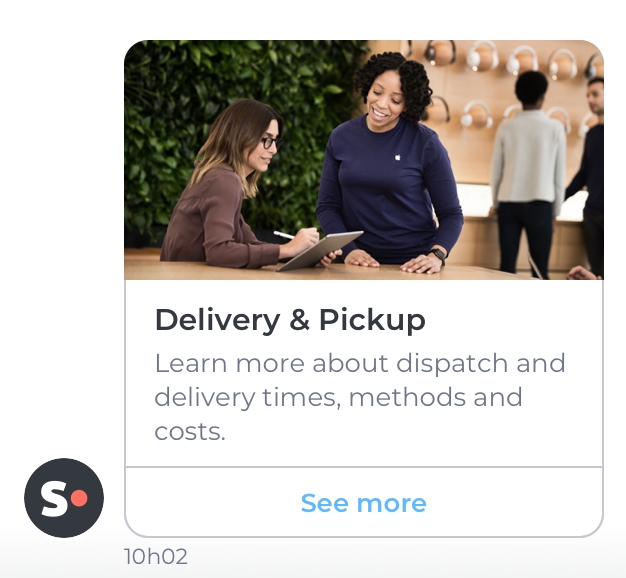
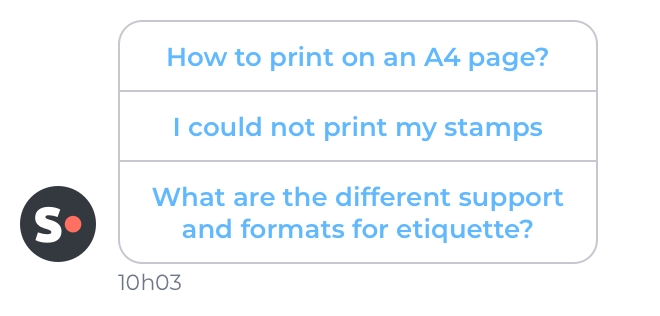
Product Offer payload
A product offer payload lets you send a product offer to your visitor. Using the product offer you can showcase various attributes of your product such as the price, the photography of your product, the availability or a special offer. To show your visitors a carousel of product offers please see Product offer bundle
type
Type of the conversation object
String
✓
message
payload
Payload described below
JSON Object
✓
see below
payload.contentType
Type of the message’s content
String: product-offer
✓
product-offer
payload.image
Json describing attached picture
Image object see Generic JSON object section for more details
payload.name
Name of the product
String
✓
Samsung Frame 4K UHD TV
payload.price
Price of the product without offer
String
✓
1,499,99 €
payload.offerPrice
Price of the product with offer
String
1,299,99 €
payload.description
Description of the product
String
payload.availability.status
Status of availability
One of: AVAILABLE or UNAVAILABLE
AVAILABLE
payload.actions
List of actions to be sent with the card
Array of Action object see Generic JSON object section for more details
✓
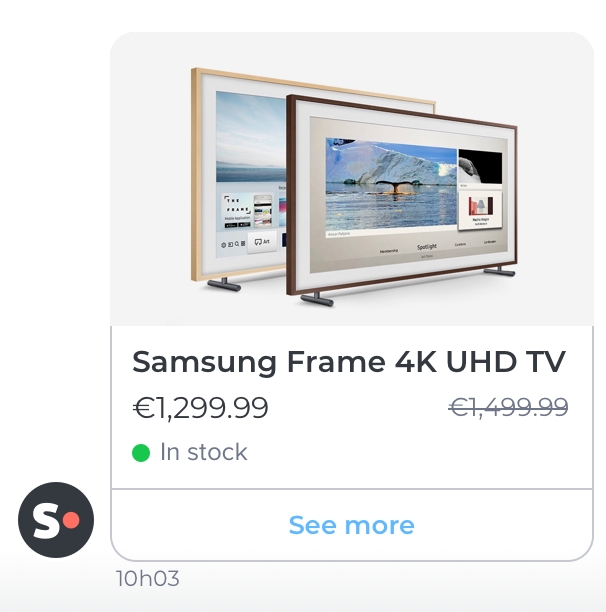
File payload
An attachment lets you send files directly in the chatbox. If you send an image it will be directly shown to the visitors if it is in a supported format by the visitor's browser. For a non-picture file it will offer the possibility to download it.
type
Type of the conversation object
String
✓
message
payload
Payload described below
JSON Object
✓
see below
payload.contentType
Type of the message’s content
String file
✓
file
payload.fileName
Name of the file to be displayed
String
✓
Can I add more information about my order?
payload.mimeType
Mime type of the file
One of: image/gif, application/pdf, image/png or image/jpeg
✓
image/gif
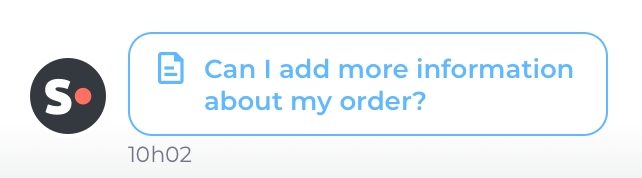
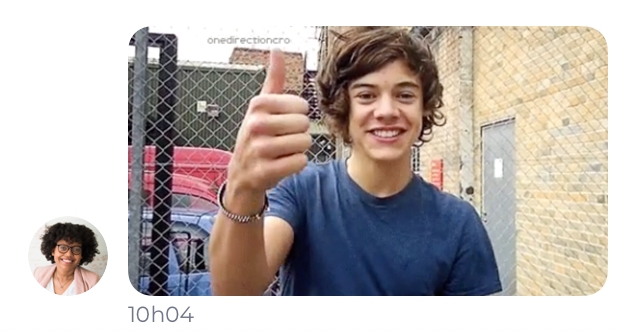
Card bundle payload
With the generic card bundle you can create a carousel for the visitor. Sliders are an efficient tool to present multiple services, offers or products to your visitors.
type
Type of the conversation object
String
✓
message
payload
Payload described below
JSON Object
✓
see below
payload.contentType
Type of the message’s content
String bundle/card
✓
bundle/card
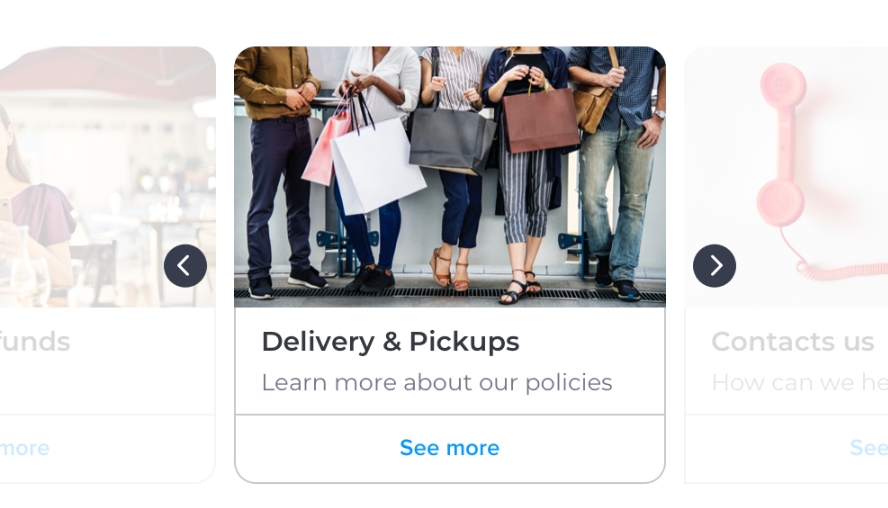
Product Offer bundle payload
A product offer bundle is an efficient tool to showcase multiple products at one to your visitor. The visitor can navigate among the offers you sent using a slider.
type
Type of the conversation object
String
✓
message
payload
Payload described below
JSON Object
✓
see below
payload.contentType
Type of the message’s content
String bundle/product-offer
✓
bundle/product-offer
payload.offers
List of product offers to display
Array of Product Offer payload See Product offer payload for more details
✓
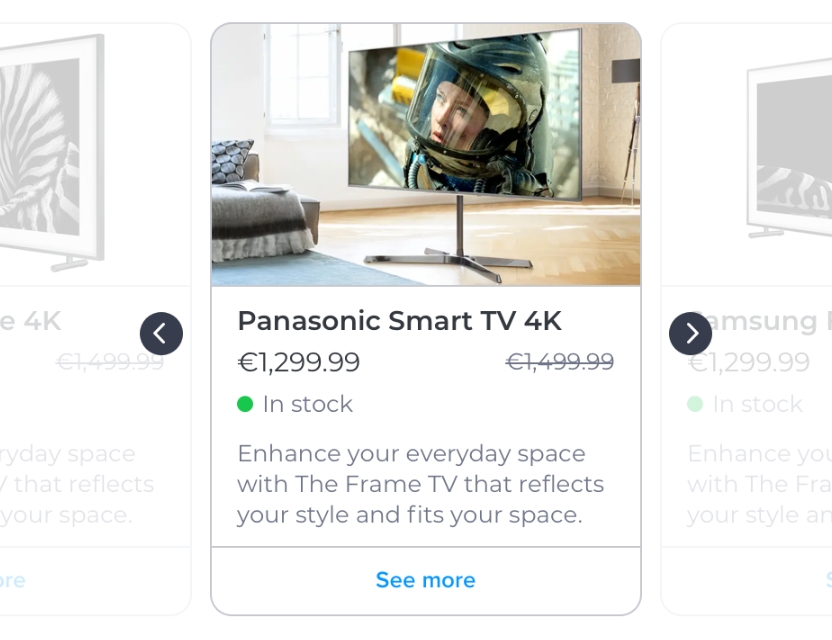
Generic JSON objects
Image
An Image object can be used to display one image. The picture linked need to be of dimension 240x120(px) and should be displayable on browsers.
description
Textual description of the picture (alt field)
String
✓
picture of an image
Actions
Actions can be used to offers options to one visitor. Today, only link actions can be used. A link action is one action that can redirect one user to a given url link.
type
Type of the action
String LINK
✓
LINK
name
name to display link
String
✓
My link
Quick reply object
A quick reply is used for offering several choices to a visitor. Each choice needs to be specified in the "quickReplies" field of a reply. The answer sent by the visitor to the multiple choice question can only contain text. There is no maximum number of quick replies you can display. However we recommend not to use more than 3 quick replies for a single question.
⚠️ Even if you have to fill in a QuickReply id for each of your choices, currently only the value is sent to your bot.
contentType
Type of the message’s content
text/quick-reply
✓
text/quick-reply
value
Textual content of the quick-reply
String
✓
Yes
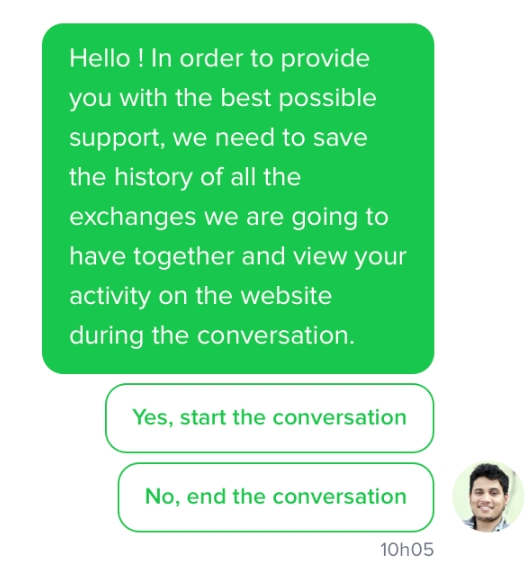
Customize replies with Markdown
Bot replies can be further customized using Markdown syntax to add style, linking, tables, lists, etc.
Supported Markdown features
Some Markdown features are fully functional, some are partially supported and some are not supported. Here is a table showing the status of each feature:
⚠️ As not all social channels support markdown in the same way, be careful with the tags you use.
Feature
Supported?
Example
Comments
Bold
🟢 Yes
**bold**
Bold italic
🟢 Yes
***bold italic***
Italic
🟢 Yes
*italic*
Strikethrough
🟢 Yes
~~strikethrough~~
Title
🔵 Partially
# I'm a title\n## I'm another title
Same level for all titles
Paragraph
🔵 Partially
Paragraph 1\n\n\nParagraph2
The space between each paragraph is only 5px
Line Break
🟢 Yes
Line 1\nLine2
Code
🟢 Yes
`Code`
Code block
🟢 Yes
var foo = 'bar';\n alert('foo: ', foo);
or
var foo = 'bar';\nalert('foo:', foo);
Indent with four spaces or use three backticks
Table
🟢 Yes
`\
Syntax \
Horizontal rule
🟢 Yes
\n\n---
For compatibility, put blank lines before and after horizontal rules.
Blockquote (Multiple paragraphs)
🔵 Partially
> I'm a\n> multiple lines blockquotes
Line break is supported but not paragraph
Blockquote (Nested)
🟢 Yes
> Nested\n>> Blockquotes
Blockquote (Single line)
🟢 Yes
> I'm a single line blockquote
Blockquote (With other elements inside)
🔵 Partially
> # Title\n> ***bold italic***\n> - List item 1\n> - List item 2\n> - Sub item 1
Refer to this table to know what is supported inside blockquotes
Images
🔵 Partially
[Description](https://image-url…)
Instead of an embbeded image in the chat, a link is displayed.
Link
🔵 Partially
[iAdvize](https://www.iadvize.com "Go on the iAdvize Website")
Link description is not displayed on hover
Link (on anchor)
🔴 No
[iAdvize](#iadvize)
Link (quick link)
🟢 Yes
<https://www.iadvize.com>
Quickly turn a URL into a link
Footnote
🟢 Yes
Here's a sentence with a footnote. [^1]\n\n[^1]: This is the footnote.
List (Definition)
🔴 No
term:\n definition
List (nested blockquote)
🟢 Yes
- First item\n > Nested blockquote
Indent with four spaces then use > (greater-than sign) for nested blockquote
List (nested code block)
🟢 Yes
- First item\n var foo = 'bar';\n alert('foo:', foo);
Indent with four spaces then another four spaces (or use three backticks) for nested code block.
List (Nested paragraph)
🔵 Partially
- First item\n Nested paragraph
Indent with four spaces for nested paragraph. Line break is supported but not multiple paragraphs
List (Ordered)
🟢 Yes
1. First item\n2. Second item\n 1. Sub item
Indent item for nested list
List (Tasks)
🟢 Yes
- [x] Test Markdown
List (Unordered)
🟢 Yes
- First item\n- Second item\n - Sub item
Indent item for nested list
Escaping
🟢 Yes
\*Not italic\*
You can escape specials characters with a backslash (\). Depending on your code and the way you return the message, maybe you’ll need to escape with two backslashes
Bots and conversational experience
In order to provide a great conversational experience here are some of the best practices we advise every integrator to follow.
⚠️ Please note that these guidelines are important for your app to pass the iAdvize review process. ⚠️
Awaits / timeout on Bot Transfers
Our bot transfer process allows you to set any timeout value you might like. Please be advised that you should not set a timeout value inferior to 15 seconds. Under that delay our system will not have a sufficient amount of time to verify availability. This delay is perfectly acceptable in term of conversational experience and is required for the transfer to operate correctly.
⚠️ Please note that if you don't specify a
transferOptions, the timeout value will be 60 seconds
You can specify a timeout in a transferOptions key as below :
Delay your answers
We strongly advise to put an await between each answer your bot is going to send to the visitor to enhance the conversational experience with your bot. You can use an await of a few seconds for each message you send to the visitor. Answering directly would be too unnatural otherwise.
Do not disguise your bot as a human
We will refuse any integration that masks the fact that a bot isn't a human. According to our experience, we know that it results in important satisfaction drop. You should state at the beginning of the conversation that the operator is not human. Also provide a specific avatar that makes it clear that the agent is a bot.
Be careful about the length of your messages
You should never send a message over 450 characters long (technical limitation). We even advise not to send more than 250 characters per message (optimal Ux). To offer a great conversational experience try to write short and concise answers. If you really need to send a long answer we recommend splitting your entire message in smaller ones of max. 250 characters that are semantically coherent.
Do not say hello twice
A preconfigured welcome message is available for all of our clients. If your bot says hello at the start of every new conversation it will results in the visitor receiving a similar message two times in a few seconds.
To deliver a better conversational experience, your bot can skip any notion of welcoming message and just present itself as a bot.
Diversify your answers
Try and offer multiple versions of your common answers. It will help you deliver a better experience instead of a repetitive robotic one.
FAQ
My visitor is being inactive in the conversation, how can I send him/her a message?
You can schedule a message to be sent after a while such as:
Explanation: After 2 minutes, the message Can I still help you ? will be sent to the visitor. If the visitor sends a message before the 2 minutes timer, this message is not sent to the conversation.
How can I check the availability of a rule before a transfer
You can check the availability with the routingRule query in our GraphQL API. This query returns a routingRule object in which there is an availability field allowing to know the availability of the different channels.
Here is an example of a query to retrieve the availability on chat channel:
And its result:
Bot troubleshooting
Q: My chat does not display, even if I went through all the bot creation process and campaign creation process
A1: Is your browser's main language the same language the bot is configured to chat in? If not, make sure they match
A2: Is your bot available to chat? Make sure that your bot is available to chat i.e. the availability endpoint is reachable and returns true. See the availability-strategy endpoint here (link).
Q: My bot is stuck in an infinite loop, it keeps replying to itself.
A: Mind that all the messages sent in the conversation (whether your bot is the author or not) trigger a call to the POST /conversations/conversationId/messages. To avoid replying to yourself, you have to filter on the author. If the author equals visitor then you can reply otherwise, just return an empty "replies" array:
Q: My bot always appears to be offline, how can I change that?
A: Did you implement the GET /availability-strategies correctly?
Q: Why is the iAdvize bot selected and not my external bot in the iAdvize admin interface?
A: Did you implement the GET /external-bots, PUT /bot/:id and GET /bot/:id correctly?
Last updated
Was this helpful?